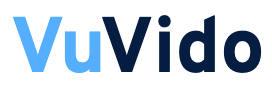WiFi has developed into a necessary tool for households and offices. It’s more crucial than ever to manage and optimize WiFi networks as more gadgets depend on wireless access. Retrieving saved WiFi passwords and determining the intensity of wifi signals are two frequent problems customers encounter. Thankfully, a recent wave of WiFi applications effectively meets these two requirements.
This article describes clever ways to use a WiFi app to monitor signal strength and examines how a WiFi Password Viewer & Finder operates. The correct tools can make the process easier, whether you’re attempting to rejoin to a forgotten network or troubleshooting connectivity issues.
Understanding WiFi Password Viewer & Finder
What Is a WiFi Password Viewer?
An application or program that shows a device’s stored WiFi credentials is called a WiFi Password Viewer. These are particularly helpful in the following situations:
- You have already joined to a network, but you can’t remember the password.
- You must give a friend or coworker the password.
- When configuring a new device, you wish to link it to an already-existing network.
Many third-party programs and built-in utilities on Windows and Android can recover saved passwords, particularly if the device has root or admin access.
Key Features to Look For While Choosing Wifi Analyzer
Consider the following features when selecting a WiFi Password Finder app:
- Device compatibility: Windows, macOS, and Android are supported.
- User-friendly interface: Saved networks are easily accessible.
- Security: Without the user’s consent, passwords shouldn’t be exported or shared.
- Offline access: The capacity to access stored passwords without requiring a connection to the internet.
Smart Ways to Check WiFi Signals with a WiFi App
Why Signal Strength Matters
Faster speeds and more reliable connections are guaranteed by strong, steady WiFi signals. Weak signals may result in:
- Buffering or slow downloads
- Video calls were dropped.
- Restricted coverage in specific regions
- Assessing signal strength aids in locating dead zones and arranging routers optimally.
Using a WiFi App to Analyze Signals
Real-time signal analysis and troubleshooting capabilities are available in contemporary WiFi apps. These consist of:
- Signal strength meter: Indicates the connection’s strength in decibels-milliwatts, or dBm. Stronger is closer to 0; -30 dBm is great, while -90 dBm is useless.
- Channel analysis: Finds networks that overlap and could interfere.
- Heat maps: An illustration of the WiFi strength in a room that aids with router placement.
Recommended Practices
To maximize your WiFi app’s functionality:
- Examine your area to identify any weak points.
- To move to less congested frequencies, use the app’s channel recommendation feature.
- Verify the coverage variations between the 2.4 GHz and 5 GHz bands.
- To get the newest features, update the firmware and software on your router on a regular basis.
Conclusion
The proper tools are necessary for effective WiFi management. While signal analysis apps enable users to maximize connectivity throughout their surroundings, a WiFi Password Viewer & Finder aids in recovering and sharing forgotten passwords. When used in tandem, these tools can significantly increase your wireless network’s performance and dependability.
Users may guarantee smooth, safe, and powerful WiFi experiences in any setting by utilizing these clever solutions.