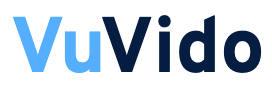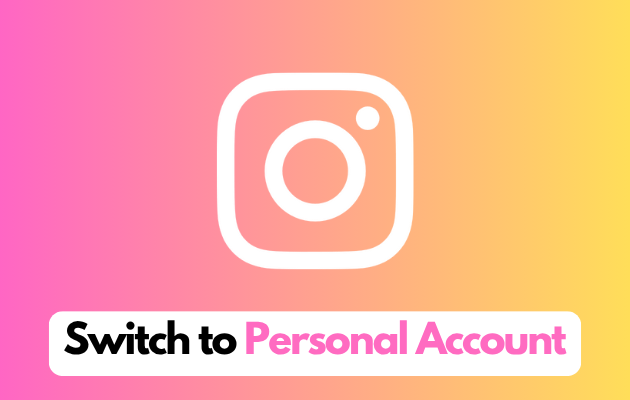Are you thinking of switching back to your personal account from the professional account on Instagram? You’re not the only one for the same. Many users discover that a personal account better meets their needs after first exploring the advantages of a corporate or creative account. Making the move is simple, once you know howand whether you want more privacy, a more straightforward user experience, or simply fewer professional features.
Based on the most recent modifications to the Meta interface, we’ll guide you through the new procedures for returning to a personal Instagram account in this post, guaranteeing a smooth transfer.
Why Switch Back to a Personal Account?
It’s important to examine the following reasons why users frequently decide to stop using professional accounts before beginning the steps:
- Privacy Controls: Users can better manage who may view their information with personal accounts’ improved privacy settings.
- Less Stress: Personal accounts offer a more laid-back social media experience since there is no need to keep an eye on statistics or follower development.
- Simplified Interface: Personal accounts provide a clearer, easier-to-use interface by eliminating professional dashboards and additional capabilities.
- Absence of Promotional Tools: Instagram’s ad and promotion tools, which are included in business and creator accounts, are preferred by some users.
How to Switch Back to a Personal Instagram Account
To change your professional account from business or creator profile back to a personal one, simply follow these steps:
Step 1: Go to Your Profile
Tap the profile icon in the lower right corner of the Instagram app when it has opened. You will be taken to your profile page as a result.
Step 2: Find the Professional Dashboard
Just beneath your profile name, you’ll see a section called Professional Dashboard if you’re using a company or creator account.
Step 3: Open the Professional Dashboard
Press the Professional Dashboard button. All of Instagram’s metrics and features for business accounts are located here.
Step 4: Access the Settings
To access the settings menu, hit the gear symbol (⚙️) in the upper right corner of the Professional Dashboard.
Step 5: Select ‘Switch Account Type’
Switch Account Type will appear when you go through the settings. To view the various account settings, tap this.
Step 6: Choose ‘Personal Account’
Choose Switch to Personal Account from the Personal, Creator, or Business options.
Step 7: Confirm Your Decision
You’ll see a confirmation pop-up that details the features you’ll be losing. After checking the details, select Switch to Personal Account once more to make sure.
Step 8: Check for Confirmation
It will take you back to your profile. Your account has been successfully converted to a personal one if the Professional Dashboard is not visible.
What Happens When You Switch?
Access to a few features exclusive to corporate and creator profiles is lost when you switch to a personal account:
- Absence of a Professional Dashboard: Post, follower, and engagement analytics and insights will be eliminated.
- No Promotions: You won’t be able to actively promote posts or run advertisements.
- More Options for Privacy: You’ll have access to more detailed privacy settings, such limiting who can interact with your profile or read your material.
- Simplified Features: The interface of a personal account is more straightforward and easy to use.
Conclusion
In the event that you decide to change your mind, switching back to a personal Instagram account is simple, quick, and most importantly reversible. The personal account option is ideal for casual users who want greater privacy, a stress-free experience, or just a return to the basics.
You can quickly resume using Instagram on your own terms by following the instructions in this article.