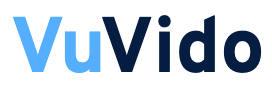Creating trending photos and images has gone viral, and every user is trying it out. And it looks really cool, but what if I say you can convert the same pictures into realistic and cinematic videos that are eye-catching to watch? Yes, you can convert your static pictures into engagin and creative videos in just a few clicks in seconds. You can transform your still images into dynamic, creative, and shareable videos, all thanks to the powerful AI-powered video creation tool Pixverse.
Whether you’re a content creator, influencer, marketer, or a user who is looking to add life to personal photos, Pixverse makes it possible to generate engaging and creative videos in just minutes. In this post, we provide tips and a tutorial on how to use Pixverse to turn pictures into creative videos with just a few clicks, along with a step-by-step guide and clear instructions.
Why Use Pixverse to Make Videos from Photos
Pixverse is a very helpful AI tool to transform your photos to make them look realistic and engaging to watch. You don’t need any video editing skills or expensive software to generate your videos from photos, as the intuitive interface and advanced AI effects of Pixverse help you generate professional, high-quality videos in seconds.
The reasons why Pixveerse is used to convert photos to videos are:
- Pixverse is a fast and easy tool to create videos from still images in minutes.
- The AI-Powered effects of Pixverse add transitions, music, and animations automatically with the right prompt.
- The videos generated by Pixverse are of professional quality, which is perfect for Instagram Reels, TikTok, YouTube Shorts, or marketing campaigns.
- You can generate videos in different formats in multiple aspect ratios and resolutions.
Prompts to Convert Photos into Stunning Videos in Pixverse

Selfie with Celebrity Photo Prompt: Create a realistic, high-fidelity (8K) image based on the attached reference photo. Maintain the exact facial features, skin tone, bone structure, hairstyle, and expression of the attached person, with no alteration or face swapping. The attached person is taking a selfie with [Celebrity], standing at [Set/Location]. Crew members are adjusting internal lighting and equipment, with cables and gear visible. Directors and managers are standing behind, discussing the next take.
Selfie with Celebrity Video Prompt: The guy takes a selfie and walks to the next set with a smile, in excitement while vlogging while he holds the camera which is locked on his face, and takes a selfie again. Crew working on set in the background. No talking.
Cinematic Video Prompt: Turn this photo into a cinematic video with dramatic camera movements, golden hour lighting, and film-like color grading.
Nature and Travel Prompt: Bring this photo to life with flowing water, moving clouds, and gentle zoom-in camera effect.
Retro and Vinatage Look Video Prompt: Make this picture into a retro VHS-style video with grain, glitch effects, and neon lights.
Trending Video Prompt: Animate this image into a short TikTok/Reel-style video with fast cuts, text overlays, and upbeat background motion.
Steps to Transform Image Into Creative Videos with Pixverse
Step 1: Open the Pixverse app on your mobile or on your browser and sign in to your account.
Step 2: Click on “Create New Video” to start a new project.
Step 3: Upload the photos that you want to convert into a video from your device.
Step 4: You can write prompts to directly convert the photo into a video of your style or select the video style or template as per your preference.
Step 5: Use the Pixverse inbuilt tools to add animations, transitions, and effects.
Step 6: Add background music or voiceover from Pixverse’s library or upload your own.
Step 7: Include background music or voiceover by uploading it or selecting tracks from Pixverse’s library.
Step 8: Preview your video to see if the result matches your instruction, or if that is what you were looking for.
Step 9: Save the video by exporting it in the desired format and resolution.
Convert your photos into videos with Pixverse AI Video
Note: If you have the right prompts for video creation and generation, you can simply upload your photos and provide the right prompts and the video would be ready for you to download. You can share your creative video directly to social media platforms or save it for later use.
Tips for Creating More Engaging Pixverse Videos
- Using the right prompt and instruction is the key to getting the best result on Pixverse. You can try out the creative prompts that are provided in this post.
- Upload high-resolution photos to get the best quality videos.
- Add music and transitions, and make sure they fit the theme of your video.
- Avoid using long videos as short videos are engaging and perfect for social media trends.
- Try out different templates that are Pixverse’s trending templates to check if you get the result that stands out.
- To make your videos engaging and informative, add captions or text overlays.
Conclusion
Unlike traditional video editing tools, turning pictures into creative videos has been simple and easy with Pixverse. You can make trending videos that go viral over the internet in just a few minutes without any editing skills, using the templates or prompts in Pixverse. You can convert your normal photos into dynamic, professional-quality videos that can be posted on Instagram, TikTok, YouTube, or various other social media platforms for higher engagement. This tool also works effectively for marketing campaigns as the results are extraordinary and visually appealing. With correct instruction and prompts along with these steps and tips, you can get the best output.